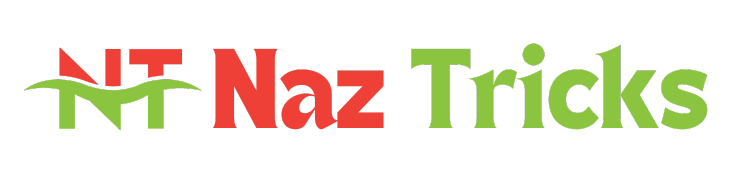The Ultimate Guide to USB Hard Disks: Everything You Need to Know

In today’s digital age, where data storage and management are crucial, USB hard disks have become indispensable. Whether for personal use, business needs, or creative projects, a USB hard disk offers convenience and efficiency. This guide will delve into all aspects of USB hard disks, providing you with the knowledge to choose and use them effectively.
What is a USB Hard Disk?
A USB hard disk is an external storage device that connects to your computer or other electronic devices via a USB port. It provides additional storage capacity, allowing you to back up data, store files, and transport large amounts of information easily. Unlike traditional internal hard drives, USB hard disks are portable, which means you can take your data with you wherever you go.
Types of USB Hard Disks
USB hard disks come in various types, each suited to different needs. The most common types include:
- HDD (Hard Disk Drive): These are the traditional mechanical hard drives that offer large storage capacities at relatively low costs. They are ideal for storing massive amounts of data but are slower compared to SSDs.
- SSD (Solid State Drive): SSDs use flash memory to store data, providing faster read and write speeds than HDDs. They are more expensive but offer superior performance and durability.
- Hybrid Drives: Combining HDD and SSD technologies, hybrid drives offer a balance between performance and cost. They use SSD for frequently accessed data and HDD for larger, less frequently accessed files.
Each type of USB hard disk has its advantages, so choosing the right one depends on your specific needs.
Benefits of Using a USB Hard Disk
USB hard disks provide numerous benefits:
- Portability: The compact size of USB hard disks makes them easy to carry, allowing you to access your data from any compatible device.
- Capacity: They offer significant storage capacities, ranging from hundreds of gigabytes to several terabytes, accommodating large volumes of data.
- Ease of Use: USB hard disks are generally plug-and-play, meaning they don’t require complicated setup procedures. Simply connect them to your device, and they’re ready to use.
- Backup and Recovery: They are essential tools for backing up important data and recovering it in case of a computer crash or data loss.
These benefits make USB hard disks a popular choice for both personal and professional use.
How to Choose the Right USB Hard Disk
Selecting the right USB hard disk involves considering several factors:
- Storage Capacity: Determine how much storage you need based on the amount of data you plan to store. Options typically range from 500GB to 5TB.
- Speed and Performance: SSDs offer faster performance, which is crucial if you frequently transfer large files or run applications directly from the USB hard disk.
- Portability: If you need a USB hard disk for travel, consider its size and weight. Portable models are often compact and lightweight.
- Price: Higher capacity and SSDs usually come with a higher price tag. Balance your budget with your storage needs.
- Compatibility: Ensure that the USB hard disk is compatible with your device’s operating system and ports. Most modern disks are compatible with both Windows and macOS.
Choosing a USB hard disk based on these factors will help you find the best match for your requirements.
Setting Up and Using a USB Hard Disk
Setting up a USB hard disk is straightforward:
- Connect the USB Hard Disk: Plug it into an available USB port on your computer or device.
- Install Necessary Drivers: Most USB hard disks are plug-and-play, but some may require driver installation. Follow the on-screen instructions if prompted.
- Format the Disk: If the USB hard disk is new or you want to use it with a specific operating system, formatting might be necessary. This process prepares the disk for use and sets up the file system.
Once set up, you can start transferring files to and from the USB hard disk. It’s a good practice to regularly back up important data to ensure its safety.
Troubleshooting Common Issues with USB Hard Disks
USB hard disks can occasionally encounter issues. Here are some common problems and their solutions:
- Disk Not Recognized: Ensure the USB hard disk is properly connected and powered. Try a different USB port or cable if the problem persists.
- Slow Performance: This may be due to fragmentation or an outdated file system. Regularly defragment or format the disk to maintain optimal performance.
- Data Corruption: Avoid removing the USB hard disk while data is being transferred. Use reliable antivirus software to prevent data corruption.
By addressing these common issues, you can ensure the smooth operation of your USB hard disk.
Securing Your Data on a USB Hard Disk
Protecting your data is crucial. Here are some tips for securing your USB hard disk:
- Encryption: Use encryption software to secure sensitive data. Encryption converts data into a code that can only be accessed with a password.
- Password Protection: Set up password protection on your USB hard disk to prevent unauthorized access.
- Regular Backups: Keep additional backups of your data in case of theft or loss of the USB hard disk.
Implementing these security measures will help safeguard your information and prevent unauthorized access.
Comparing USB Hard Disks to Other Storage Solutions
When choosing a storage solution, compare USB hard disks with other options such as cloud storage and internal hard drives:
- Cloud Storage: Offers remote access and automatic backups but depends on internet connectivity and may involve recurring costs.
- Internal Hard Drives: Provide larger capacities and faster speeds but are less portable than USB hard disks.
- NAS (Network Attached Storage): Provides centralized storage for multiple users on a network but requires a network setup and is typically more expensive.
Each storage solution has its pros and cons. Consider your specific needs, such as portability, capacity, and budget, when making a decision.
Future Trends in USB Hard Disk Technology
As technology evolves, USB hard disks are also advancing. Future trends may include:
- Increased Storage Capacities: Expect larger capacity USB hard disks to accommodate growing data needs.
- Faster Data Transfer Speeds: Advances in USB technology, such as USB 4.0, will enhance data transfer rates and overall performance.
- Enhanced Durability: New materials and designs will likely improve the durability and ruggedness of USB hard disks.
Keeping an eye on these trends will help you stay updated with the latest advancements and make informed decisions about your storage solutions.
The Environmental Impact of USB Hard Disks
The production and disposal of USB hard disks can impact the environment. To minimize your environmental footprint:
- Recycle Old Devices: Properly recycle or dispose of old USB hard disks to prevent electronic waste.
- Choose Energy-Efficient Models: Look for USB hard disks that are energy-efficient and have low power consumption.
- Extend Device Life: Take care of your USB hard disk to prolong its lifespan and reduce the need for replacements.
Being environmentally conscious while using USB hard disks helps contribute to a more sustainable future.
Conclusion
USB hard disks are versatile and essential tools for modern data management. With a range of types, capacities, and features, they cater to various needs from personal storage to professional data handling. By understanding how to choose, use, and secure a USB hard disk, you can make the most of this valuable technology. Keep in mind the latest trends and environmental considerations to stay ahead in the digital world while making responsible choices.
FAQs
- What is the difference between HDD and SSD in USB hard disks?
- HDDs use mechanical parts and offer larger capacities at lower costs, while SSDs use flash memory for faster performance and durability but are more expensive.
- Can I use a USB hard disk with different operating systems?
- Yes, most USB hard disks are compatible with various operating systems, but you may need to format the disk for specific OS requirements.
- How do I format a USB hard disk?
- Connect the USB hard disk to your computer, go to Disk Management (Windows) or Disk Utility (macOS), and follow the prompts to format the disk.
- What should I do if my USB hard disk is not recognized?
- Check the connection, try different USB ports or cables, and ensure that the drivers are up-to-date. If the issue persists, the disk may need repair or replacement.
- How can I secure my data on a USB hard disk?
- Use encryption software, set up password protection, and keep regular backups to protect your data from unauthorized access and loss.